The Mac mini will celebrate its 20th birthday in January. And I think the M4 version of the Mac mini is far and away the most appealing one the company has ever made.
When it was introduced during the white plastic heyday of peak iPod-era Apple, the Mac mini was pitched as the cheapest way to buy into the Mac ecosystem. It was $499. And despite some fluctuation (as high as $799 for the entry-level 2018 mini, $599 for this year’s refresh), the Mac mini has stayed the cheapest entry-level Mac ever since.
But the entry-level models always left a lot to be desired. The first Mac mini launched with just 256MB of RAM, a pretty anemic amount even by the standards of the day. The first Intel Mac mini in 2006 came with a single-core Core Solo processor, literally the last single-core Mac Apple ever released and the only single-core Intel Mac. The 2018 Mac mini’s Core i3 processor left a lot to be desired for the price. The 8GB of RAM included in the basic M1 and M2 Mac minis was fine for many things but left very little headroom for future growth.
The point is that I’m not sure Apple has ever sold an entry-level Mac mini that I, a discerning but not particularly demanding information worker, could actually buy without dropping a couple hundred dollars on upgrades.
But the new $599 M4 Mac mini is easily the fastest and most capable Mac that Apple has sold for this price, and it’s good enough that it doesn’t just feel like a cheap way to buy into the Mac ecosystem. It’s a capable mainstream PC with few notable compromises, and the M4 Pro version is a proper workstation that can fit in the palm of your hand. It sounds like hyperbole, but that’s how good the M4, M4 Pro, and the 16GB RAM boost are.
And that’s before you even consider the redesign, only the second time we’ve ever gotten a new Mac mini design in the device’s two-decade history. It’s an exterior refresh that serves to call attention to how good the insides are.
Design and ports


The back of the new Mac mini, with a power connector, Ethernet port, HDMI port, and three Thunderbolt ports.Andrew Cunningham
The new Mac mini mainly just gives up USB-A ports compared to the Mac Studio and older minis; it looks a lot like a slightly larger, aluminum Apple TV (top). Andrew Cunningham
The new design of the Mac mini isn’t exactly exciting or groundbreaking, as there are only so many ways to build a little box with ports on it. But the smaller footprint—5×5 inches, down from 7.7×7.7 inches for the longstanding flat aluminum version—does make it look a lot smaller and makes it possible to fit the new mini in smaller spaces than the old one would fit. The height has increased a little, from 1.4 inches to 2 inches, but the overall impression is still that it’s a much smaller machine overall.
This makes the proportions of the new mini a bit more like the Apple TV or the Mac Studio, both of which are taller relative to their footprint than the old Mac mini was. The old mini looks like a Mac Studio with the top part of it lopped off, while the new mini looks like a miniaturized Mac Studio.
Though the dimensions are different, Apple hasn’t changed the Mac mini’s basic design language. It’s a fully aluminum box with an embedded black Apple logo on the top (there are still no alternate color options, space gray or otherwise). The bottom is still black plastic with an embossed Mac mini logo and a circular vent so that the internal fan can circulate air. The only real change is that the ports on the front and back are now cut directly into the aluminum, à la the Mac Studio, where every mini design before this one (going all the way back to the original) had a plastic panel in back where all the ports were.
The mini’s power button has been relocated from the back of the device to one of the bottom corners, a mildly inconvenient decision that has drawn some comparison to the Magic Mouse’s bottom-mounted charging port. I interact with the power button on my Mac Studio almost never, and it’s not as though the smooth, rear-mounted power button on the old mini was super conveniently accessible, especially if you were just feeling around for it. But it’s worth being aware of, just in case it changes anything about where you place the computer.

Finally, let’s talk about ports. The removal of the old mini’s two USB-A ports bothers me a little more in a desktop than it does when I lose them in laptops at this point, but compared to the M1 and M2 Mac minis, you do end up with a net increase of one port—you lose the two USB-A ports but gain a third Thunderbolt port on the back and the two USB-C ports on the front. And the convenience for the front-mounted ports helps to make up for having to use a dongle when you plug in a USB-A flash drive or some other accessory.
The M2 Pro version of the Mac mini (and the 2018 Intel Mac mini, if that’s what you’re upgrading from) had four Thunderbolt ports on the back instead of just two, so once you factor in the missing USB-A ports, you’re looking at a net decrease of one port. Losing a Thunderbolt port on the back to get two 10Gbps USB-C ports on the front could also be considered a downgrade if you were actually using the full capabilities of every single Thunderbolt port on your old mini, though I doubt that this actually describes most people.
The only difference in ports between the M4 and M4 Pro versions of the mini this time around is that the M4 mini has 40Gbps Thunderbolt 4 ports on the back, while the M4 Pro mini has 120Gbps Thunderbolt 5 ports. Apple Silicon Macs still don’t work with external GPUs, so I’m hard-pressed to think of a ton of external accessories that could actually meaningfully benefit from that bandwidth boost, but the extra speed is there if you can find a way to use it.
External display support
One unexpected benefit of the M4 upgrade is that the basic $599 Mac mini can connect to up to three external monitors, whereas the M1 and M2 versions could only connect to two external displays. Intel’s GPUs could connect to three displays at once, so it’s nice that the M4 finally closes this last functional gap between the last Intel Macs and the first Apple Silicon models.
There are small differences in display support between the M4 and M4 Pro. Apple says the M4 can connect to two 6K 60 Hz displays via Thunderbolt, and then the third display is limited to either 5K resolution (via Thunderbolt) or 4K (via HDMI). The M4 Pro can drive all three displays at 6K 60 Hz, regardless of whether you’re using the Thunderbolt or HDMI ports.
Both the M4 and M4 Pro can connect to an 8K 60 Hz display, but if you do this, you can only connect one additional screen. For the M4, this second screen can be 5K at 60 Hz. The M4 Pro can drive this second screen at 6K 60 Hz.
The upshot is that either mini is well-suited to driving three of Apple’s Studio displays or three of the many inexpensive 4K monitors or TVs on the market (it definitely makes more sense to use a couple of $300 Dell monitors with the $599 Mac mini than it does to buy a bunch of $1,600 Studio Displays, but to each their own).
Performance: M4
When we first saw it back in April, the M4 was impressive mostly because it managed to deliver what looked like a solid, iterative, generational performance bump just six months after the M3 first shipped. The 12-month gap between now and the first M3 Macs is still shorter than the historical average (there were about 18 months between generations for the initial M1, M2, and M3 Macs).
Now that we’ve had a chance to test it in a Mac with an active cooling system—allowing us to run most tests and allowing the M4 to run at full speed for sustained periods of time—we can say that the M4 is a solid generational improvement over the M3 and that it’s impressively power efficient.
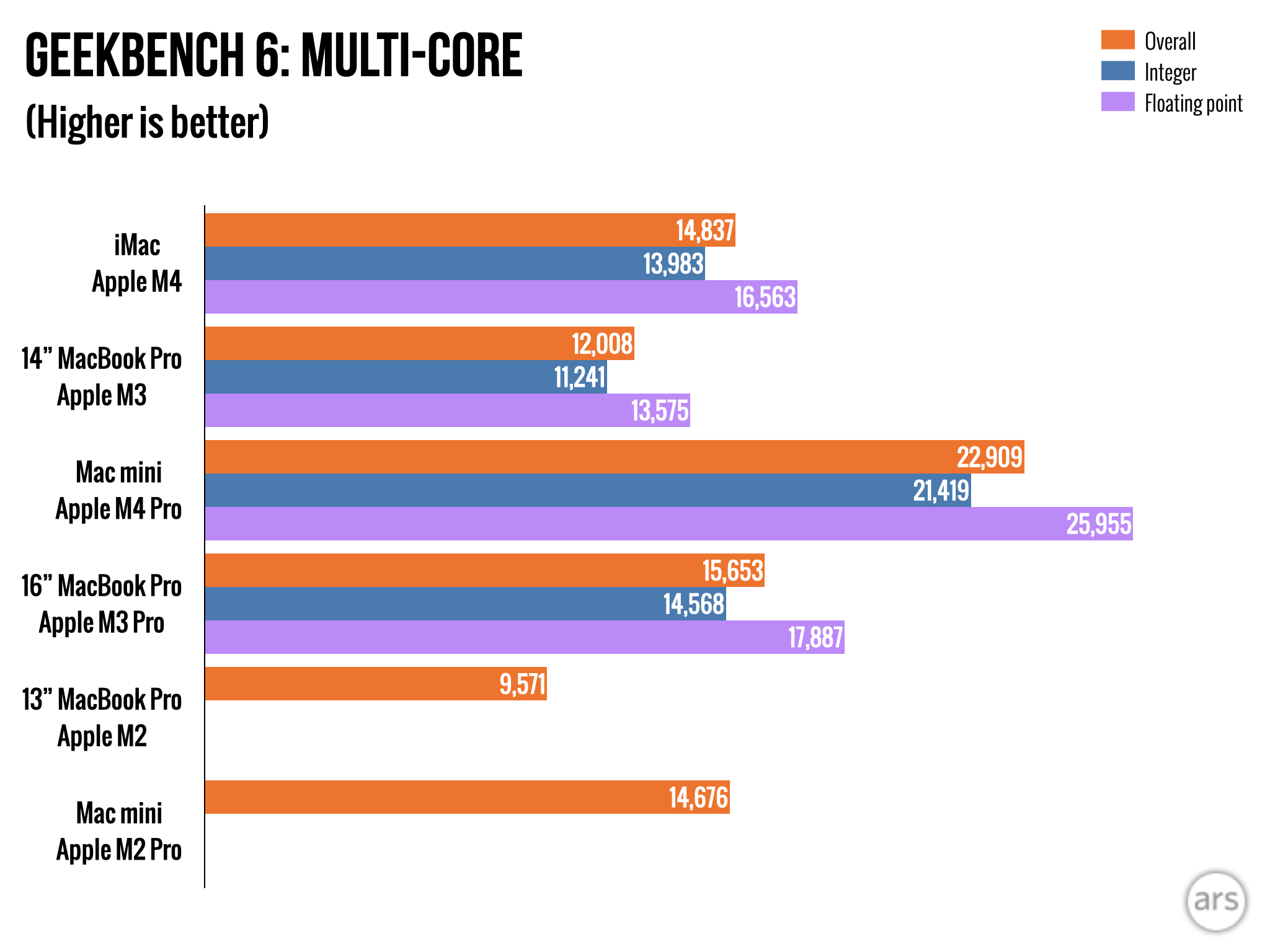
Andrew Cunningham
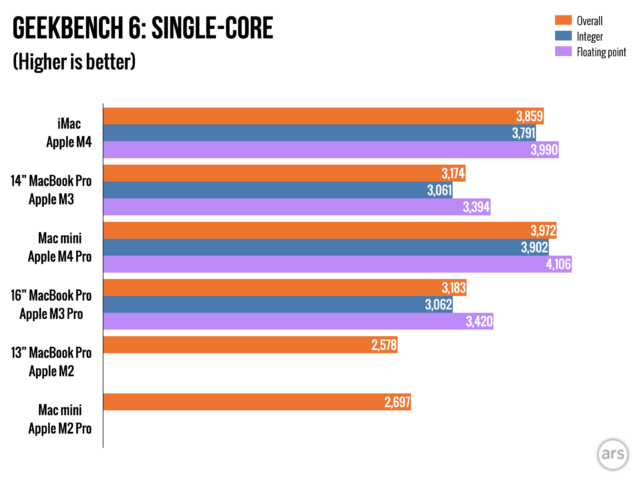
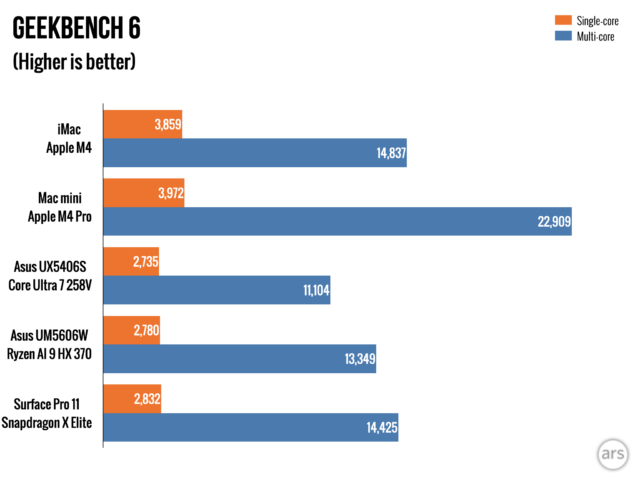
Andrew Cunningham
Andrew Cunningham


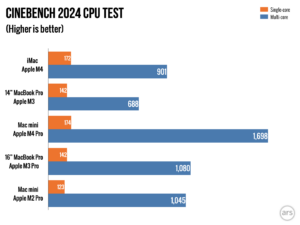
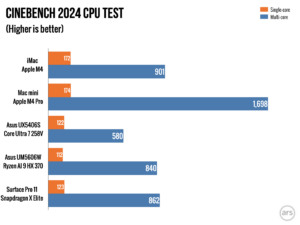
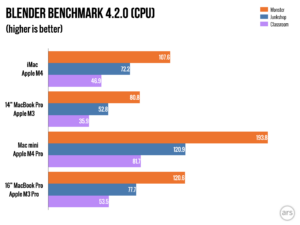
(Full disclosure: the M4 numbers here are from the new 24-inch iMac and not from an actual Mac mini, and the M3 numbers were taken from a 14-inch M3 MacBook Pro. As long as they’re actively cooled, we haven’t noticed significant performance differences between the lower-end M-series chips in different kinds of Macs.)
The M4’s single-core performance is between 14 and 21 percent faster than the M3s in our tests, and tests that use all the CPU cores are usually 20 or 30 percent faster (the multi-core improvements are slightly better because the M4 has two additional E-cores compared to the M3, the first time Apple has added CPU cores to its entry-level, no-adjective M-series chip).
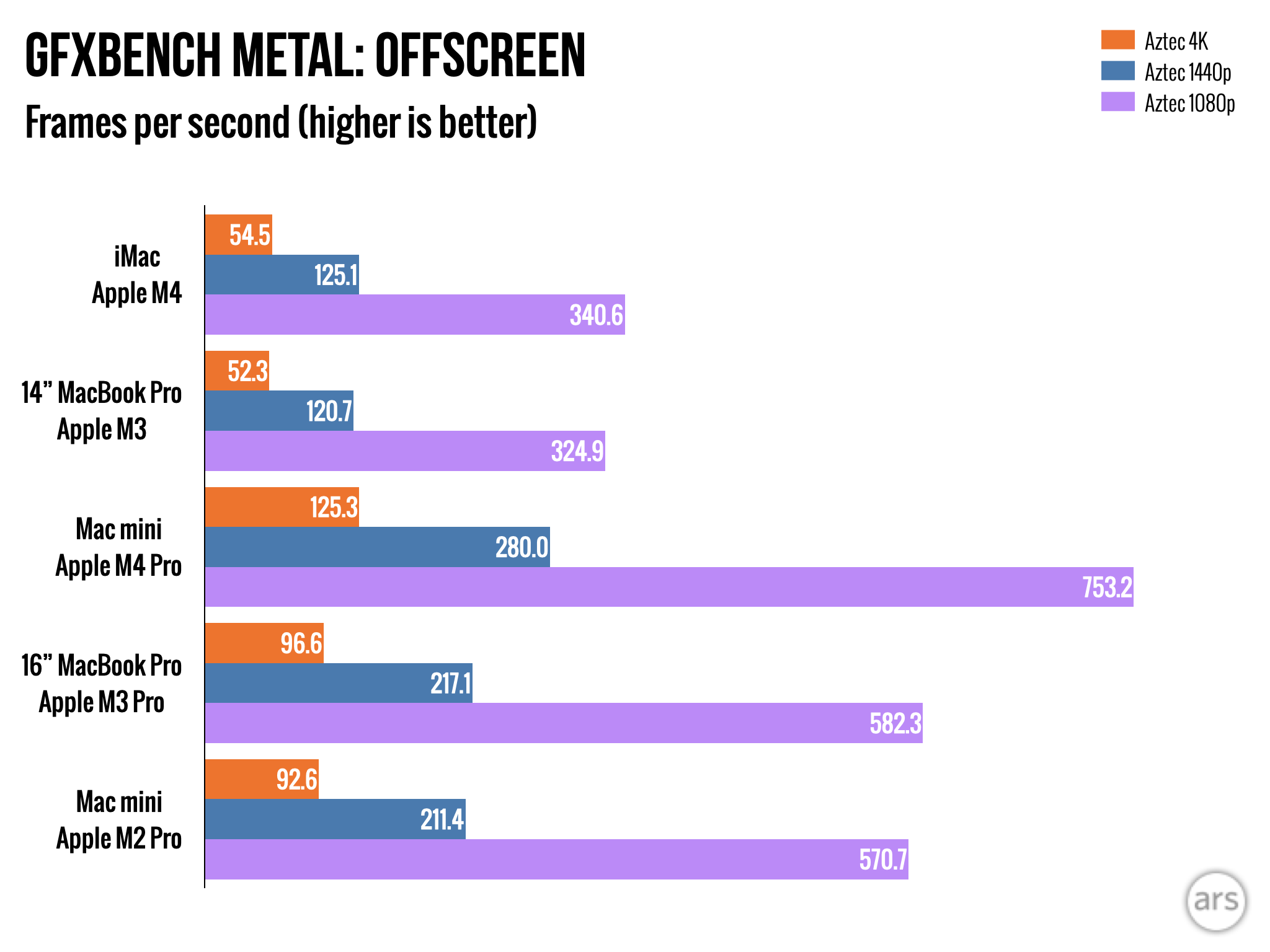
Andrew Cunningham
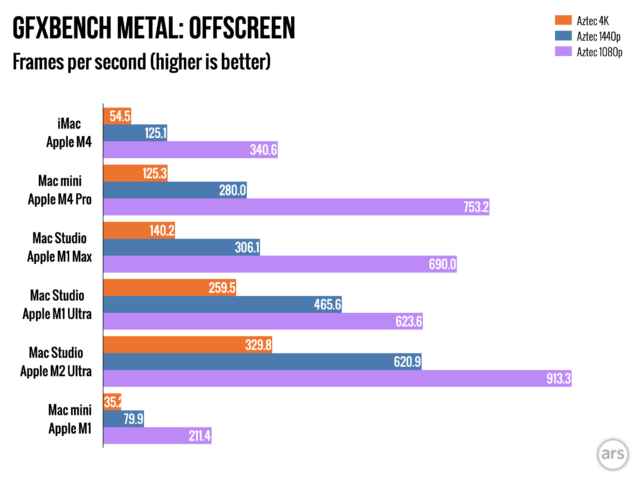
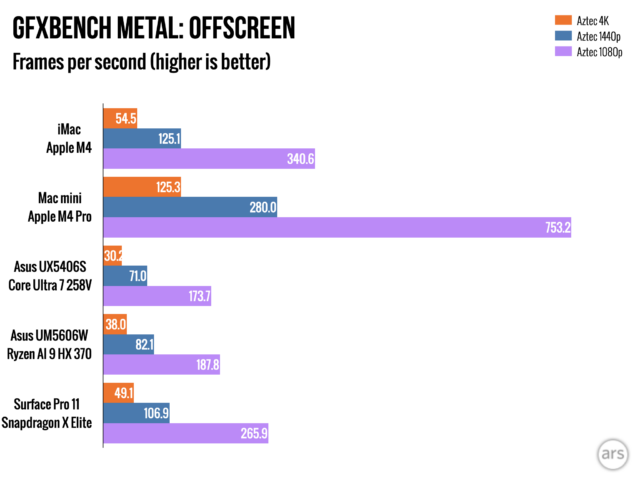
Andrew Cunningham
Andrew Cunningham
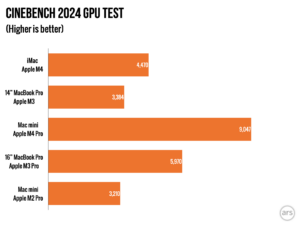

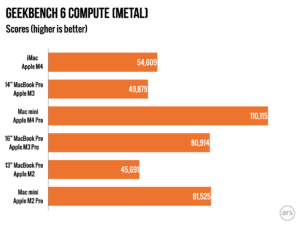
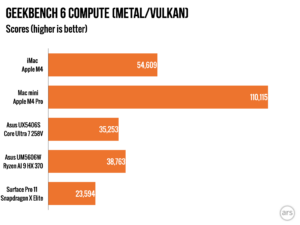
Comparing to the M1 numbers we have from previous reviews, the M4 is between 40 and 60 percent faster than the M1 in single-core tests and around 70 percent faster in multi-core tests, a significant increase over a four-year period. And because the two chips consume a similar amount of power when fully loaded—the M4 actually uses a little less than the M1 during our video encoding test according to macOS’ built-in powermetrics reporting tool—the M4 is considerably more power-efficient.
M4 Pro, and High Power mode
Last year’s M3 Pro chip was a departure from the M1 Pro and M2 Pro. Compared to the M2 Pro, it came with more E-cores but fewer P-cores, as well as fewer GPU cores and less memory bandwidth. As we wrote at the time, this meant that the architectural improvements to M3 mostly ended up being canceled out, making for a chip that was more efficient but often not meaningfully faster than its predecessor.
M4 Pro is a reversion to the status quo, and on paper, it’s a much more straightforward upgrade from the M2 Pro than the M3 Pro was. You get a total of 10 P-cores, 4 E-cores, and a couple of extra GPU cores on top of increased memory bandwidth. The result is a chip that’s a whole lot faster, considered as an upgrade to either the M3 Pro or the M2 Pro (and recall that the Mac mini never got the M3 Pro, so the M2 Pro may be the more relevant comparison here).






Single-core CPU performance is up by around 20-ish percent in our tests, in line with the regular M4’s performance advantage over the regular M3. But the huge boost to CPU core count increases multicore performance by between 50 and 60 percent most of the time, compared to both the M3 Pro and the M2 Pro—a substantial boost that actually allows the M4 Pro to approach the CPU performance of the 2022’s M1 Ultra (the M4 Pro’s single-core performance is also much faster than the M1 Ultra’s). That was Apple’s fastest processor just two-and-a-half years ago, and it’s now competing with the chip in a Mac mini.
The Pro-tier chips have always prioritized their CPU performance over their GPU performance, and that’s still true here. Though it’s over twice as fast as the GPU in the M4, thanks to its extra cores and memory bandwidth, our tests generally show the M4 Pro’s GPU falling a little short of the graphics performance in the M1 Max even as its CPU competes with the M1 Ultra.
The extra computing resources do increase the M4 Pro’s power usage relative to the M3 Pro, with higher power consumption for our heavily multithreaded Handbrake video encoding test (an average of 43.1 W, up from 33.1 W). But the extra speed does help improve the chip’s power efficiency overall, completing the same amount of work using a little less power overall (both the M3 Pro and M4 Pro use around two-thirds as much power to do the same work as the M2 Pro
The M4, meanwhile, consumes less power than the M2 or M3, which makes it by far the most efficient chip in our Handbrake video encoding charts.
Apple has added a High Power performance mode for the M4 Pro both in the Mac mini and in the new MacBook Pros. This feature was previously reserved for Max chips and allows the chip to run at elevated speeds and temperatures for more extended periods of time; Apple says this should benefit GPU performance in particular at the expense of extra fan noise.
In our tests on the Mac mini, any performance gain from using High Power mode was essentially negligible, so small that we haven’t bothered to make charts showing the difference—there are signs of a very small upward nudge in a couple of GPU tests, but all the CPU tests and many of the GPU tests show differences that are essentially within the margin of error.
While performance is a bit of a wash, fan noise is considerably increased under High Power mode. The Mac mini is mostly inaudible most of the time, the same way most Apple Silicon Macs have been, but under sustained CPU or GPU load, the mini emits a louder whoosh that you’ll definitely hear unless you’re wearing headphones. That could be a sign that, over many hours of activity, High Power mode will produce better or more consistent results than most of our tests, which generally take no more than a few minutes to run. But from where I sit, the benefits of High Power mode in the M4 Pro Mac mini are negligible, and the downside is noticeable. I would generally leave it turned off.
The default desktop Mac

I’ve always liked the Mac mini, and the ones Apple sends for reviews are always the idealized versions of the machines: plenty of RAM, plenty of storage, and fully enabled chips. But those upgrades drove the price up quickly, and the entry-level version of the Mac mini that was meant to exist as an inexpensive, competent desktop computer has always been harder to recommend than I really wanted it to be.
The M4 and M4 Pro Mac minis are the best ones Apple has ever made because they’re good mini workstations and good entry-level PCs. The M4 combined with 16GB of RAM means the $599 mini can handle basic browsing and office use; casual photo, audio, and video editing; and high-resolution multi-monitor setups. The M4 Pro version of the mini is an excellent replacement for any power user’s aging Intel iMac, with a level of CPU performance, display capabilities, and RAM capacity that required an expensive M1 Ultra Mac Studio just a couple of years ago.
Storage is one area where Apple remains stingy. In the PC world, the price increase from a 256GB SSD to a 512GB SSD is something like $10 or $15 (and it’s hard to compare because companies just aren’t making that many 256GB SSDs anymore). Apple will charge you $200 for the same upgrade; you could buy a high-end 2TB SSD for that price on the open market. But if I had to choose between more RAM and more storage, I’d pick RAM every time since you can at least throw said 2TB drive in an external USB-C or Thunderbolt enclosure and add a bunch of fairly fast storage to a Mac after the fact. There’s no such thing as external RAM.
But this is a fairly minor gripe about a computer that I mostly feel overwhelmingly positive about. The Mac mini isn’t for everyone, but for the people who still want a desktop Mac and don’t want an iMac because it costs too much or it’s not powerful enough, the new mini is an easy default choice.
The good
- A mini-er Mac mini that preserves most of the benefits of the larger design
- Thanks to the 16GB RAM bump, the $599 model is an easy recommendation for anyone who wants an entry-level Mac
- Apple Silicon continues to impress, whether you’re talking about the M4 or M4 Pro
- Support for three external displays on both models
- Having some front-mounted ports is way more convenient
The bad
- You lose USB-A ports
- Fewer Thunderbolt ports on the back of the M4 Pro model relative to the 2018 Intel or M2 Pro Mac minis
- Storage and RAM upgrades remain costly, with no real options for aftermarket upgrades
- High Power mode on the M4 Pro version doesn’t do a whole lot
The ugly
- Bottom-mounted power button, I guess?



Leave a Comment